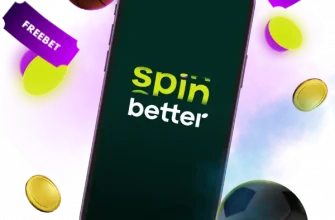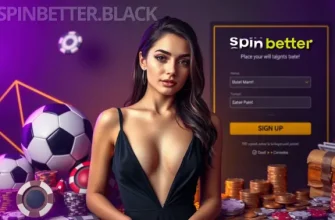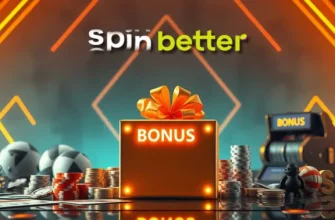Customers wishing to enjoy all the benefits of the SpinBetter site need to register to be able to log in to their profile at any time and on any device. This is the only way you can play casino entertainment and make sports predictions to claim real winnings; moreover, login is a prerequisite to participate in promotions and drawings.
What is SpinBetter?
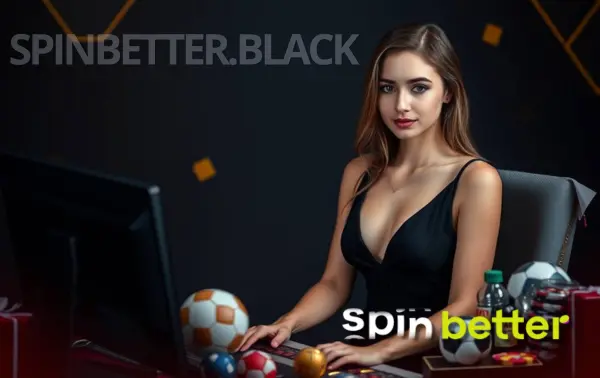
Our brand is well known to most gambling enthusiasts: having only been around since 2019, we have managed to offer our customers an impressive range of sports betting (up to 9000+ one-time scheduled events) and online casino games (thousands of slots, table games, live casino entertainment, crash games, bingo, virtual sports betting and more), adding to this the opportunity to participate in numerous and varied promotions. By becoming our client, the user can claim a casino welcome package totalling up to $1,750 and 150 freespins (the amount for the first four deposits) – this in itself is a strong argument for registration.
Our company operates almost all over the planet: we have translated our interface into 61 languages and support more than 120 currencies of the game account, including major cryptocurrencies, because we want payments to be convenient in all countries of the world. In addition, players can log in to their personal account on all convenient devices, including PCs, tablets and smartphones, which means that you can take your favourite entertainment with you wherever you go.
The above allows us to understand the reasons for the popularity of SpinBetter – the only thing left to do is to understand all the nuances of authorisation.
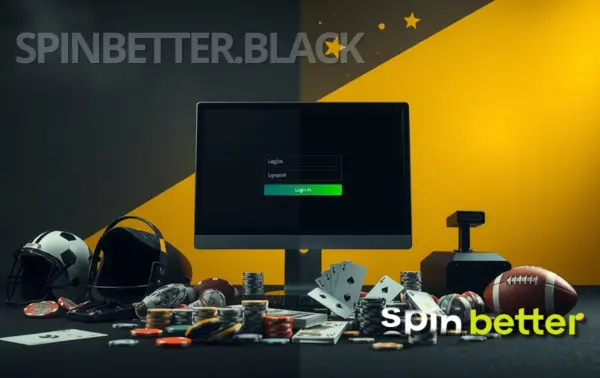
Why secure login is important
When we created SpinBetter, our goal was to make login not only easy and convenient, but also guaranteed to be secure. Unauthorised people should never enter a personal account instead of its legitimate owner, because this gives access to two categories of values:
- the player’s bankroll, which, in the case of high rollers, can amount to hundreds and thousands of dollars;
- the client’s personal data.
What is authorisation in SpinBetter and what is it for

Authorisation in any system actually allows a customer to introduce themselves to that very system, indicating which account they are the owner of. When a player authorises in SpinBetter, we understand how much money is stored in your account, what winnings we have to pay you, what promotions and promos you are currently participating in. This is a key factor for playing for money: without understanding who we are dealing with, we would be forced to start each session from scratch, without looking at the previous actions of the same customer.
Types of user accounts on SpinBetter
All SpinBetter customers are equal: it doesn’t matter which device you signed up on or which registration method you used. However, accounts can still be divided into two key categories.
- An unverified account allows you to play for money, but the data provided by the owner of the account has not been verified. Such an account may contain incomplete information about its owner, and this may affect his participation in the bonus programme – some bonuses will simply be unavailable. Verification will be requested sooner or later, so unverified status is a priori a temporary phenomenon.
- A verified account assumes that the owner has specified absolutely all the necessary information about himself, and even confirmed it with documents. Thanks to this he can potentially participate in all offers of the bonus programme, and in the context of the login it is good from the point of view that the client can use different methods of authorisation, because we know several of his contacts. Again, if access to the account is lost, it will not be difficult to restore it, because the user will simply show his documents and prove that this is his profile.
Security features and encryption methods
The standard procedure for logging in to your SpinBetter account involves entering your username and password, but this may not be enough in an age where almost any traffic can be intercepted. If you are really worried about the safety of your account, we recommend using two-factor authentication – later in this article we will tell you what its advantages are and how to set it up.
The function of additional traffic protection is performed by 256-bit end-to-end encryption, which is the highest security standard for banking institutions today. Traffic may be intercepted, but attackers will not be able to decrypt it, and it will remain a meaningless set of characters for them! Fast and efficient decryption is only possible for two recipients at opposite ends of the connection: the user’s device and our server.
Access the SpinBetter login page
Official website and fraudulent links
SpinBetter users can log in through two resources: either through our official website (including its mirrors) or through mobile applications downloaded from there. The address of our official website is easy to remember: spinbetter.com, without the slightest difference. In some countries the main page is blocked and we have to use mirrors – exact copies of the original site located on other domains; you can only trust mirror sites if you have received them from our official channels, for example, from the support team contacted via the mailbox [email protected].
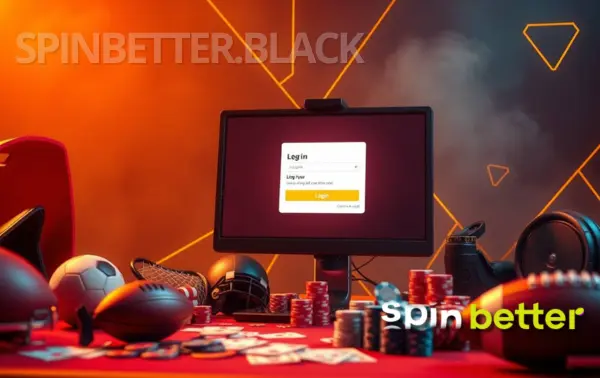
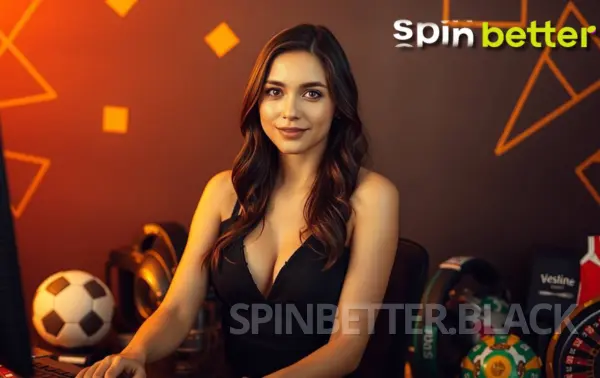
As is often the case, attackers take advantage of customers’ trust in an honest brand to pursue their goals. In the network you may come across links allegedly to our site or a mirror, but the proposed resource will not be such, even if visually similar to the original. We urge you never to follow suspicious links, and especially not to enter authorisation data on fraudulent sites: criminals will know your login and password and will be able to use them to enter your account on the real SpinBetter site!
If you suspect that you have already become a victim of fraud (you have entered your username and password by clicking on an unreliable link, but no authorisation has occurred), please contact our support team immediately.
Navigating through the homepage to find a login option
Once you’re on the homepage, you’ll find the login button easily: it’s called Login and is located at the top of the page. In the mobile version of the site, as well as in mobile apps, it is additionally duplicated in the bottom bar and Menu, so you won’t miss it.
Recommended devices and browsers
You can authorise in SpinBetter on all types of devices, from PCs and laptops to smartphones and tablets. As for the system requirements for the site and applications, they are modest and do not impose any restrictions, but for better security, it is better to authorise only on gadgets to which no outsiders have access. Even if you don’t have your own personal computer, it’s better to use a family PC with a separate password-protected login to the OS just for you than a device somewhere in an Internet cafe, whose users change every hour.
As for browsers, you can choose any of the most popular ones – they do a great job of displaying our interface correctly and are quite secure. If, however, some sessions are opened on devices to which other people than the player have access, sometimes it makes sense to choose a browser with the anonymous tab function: then the software will not remember your authorisation data or even your web surfing history.
How to create a SpinBetter account (if you haven’t already)
Step-by-step guide on how to register
Authorisation is only possible if the player has previously registered; otherwise you are trying to log in to an account that does not yet exist. You can register both on the site in the browser and through mobile applications, on all types of devices; this procedure you go through once, and login in the future will be possible an unlimited number of times on different gadgets. To become a client, follow this sequence of steps.
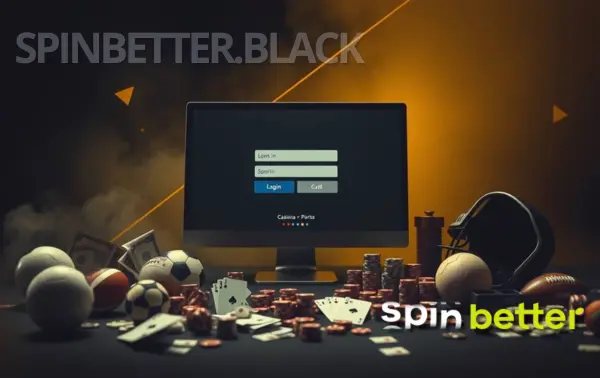
- Visit the SpinBetter website (including using a VPN or a mirror if the main domain is blocked) and click the Register button. If you plan to actively use the mobile application, download it from our website, install it and register in it following the same steps.
- Decide on the method of registration. In some countries, players are required to register with as much personal data as possible, but where this is allowed, we offer different methods of registration: by email, by phone number and via social networks. The set of data requested will be different in the three variants of the form, but in any case you will become a full SpinBetter user.
- Choose Spin better welcome bonus. At the moment, you can take a doubling of your first deposit on sports up to $100 or a casino welcome package that allows you to get up to $1,750 and 150 freespins for four deposits. Don’t be surprised by this difference: a larger gift is harder to wager. Your choice cannot be changed later, so the most sensible approach is to choose the type of bonus depending on your preferred genre of entertainment.
- Please read our Terms and Conditions and Privacy Policy. We have specifically added links to these documents in our registration form, because the player, after completing the registration, will be obliged to adhere to them.
- Fill in the form and click Register. Avoid providing false or untruthful data – this will be detected with imminent consequences for the client.
Verify your account for full access
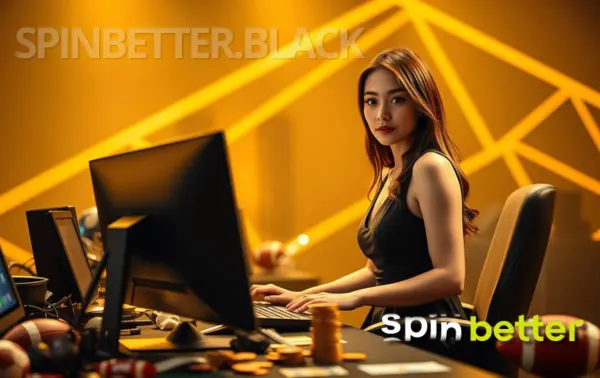
When creating an account, the player binds it to at least one of the contacts – email address, phone number or social networks. In the latter case, the binding is carried out by transferring information from the social network, the phone number is confirmed by a code from SMS, which is entered directly into the registration form, but the correctness of the mailbox is checked after the registration is completed. To do this, we send a letter with a link to your email: click on it and your account will be activated. This must be done within 3 days, otherwise the system will automatically consider the account to have been created incorrectly and may delete it.
After completing the registration, the client should fill in the empty fields of the profile as soon as possible, because in the process of creating an account we do not ask for all the necessary information. Only after providing all the data, you can become a full-fledged participant of the bonus programme. Also, filling in your profile opens the way to the last step – verification: when you have introduced yourself to the system, we can take steps to compare your profile data with the actual data in your documents. Verification is done on request: simply send us a photo of your ID card so that we can verify that you are of legal age and not impersonating another person. Verification takes no more than a few hours, and after that there can be no more questions about you.
Setting up strong credentials for security
During the account creation process, the client may be asked to come up with their own password (this depends on the registration method). We recommend that you think about the code combination in advance: it is better that it be quite complex, using letters of different cases, numbers and even special symbols, but at the same time easy to remember and not obvious to outsiders. It is highly undesirable to use your name and date or year of birth – practice shows that fraudsters can easily pick up such passwords.
If you registered with only one contact, add another one immediately after creating an account: ideally, we should have at least the player’s email address and phone number. With a full set of data, you can easily access your account yourself, even if you unexpectedly lose your phone or are without a mailbox. It is especially important to leave us your phone number: with it you can log in via a one-off code from an SMS, even without remembering your password or going through the password recovery procedure.
Standard login process for SpinBetter users
The authorisation procedure for a SpinBetter account is easy and takes no more than 30 seconds. Given that there are different methods of authorisation (depending on the method of registration and the data provided to us), each one is worth considering in detail.
Entering credentials
There are a total of three methods of logging in to SpinBetter. In all cases, you open our website or launch the app, then click Login, then choose a method from the ones below. The next steps will depend on your choice.
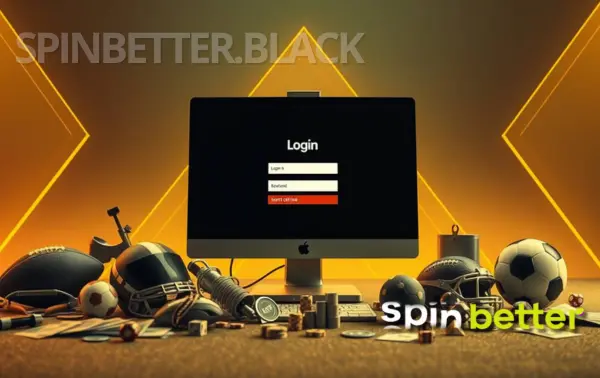
t
- Login and password. As a login you can use your contact details (email, phone number) or account ID; the latter is assigned automatically at the moment of account creation, and it is better to write it out immediately. The password is set by the user himself at the moment of registration, and can be changed later.
- Phone number and sms-code. Obviously, this method is available only to those users who registered by phone number or specified it in the profile later. It is not necessary to know the password for authorisation using this method: instead you enter a one-time OTT code from the message.
- Social networks. You can authorise using this method only if you register through the corresponding social network or link it to an existing account. At the moment, login to SpinBetter via Google, X, MetaMask, Line, Twitch, Telegram and Apple ID is supported. Clicking on your option will take you to the form of transferring personal information from the social network: you may need a login and password from the latter, but you can do without it if you use a browser with automatic login to the social network.

Login with two-factor authentication (2FA)
Why enable 2FA?
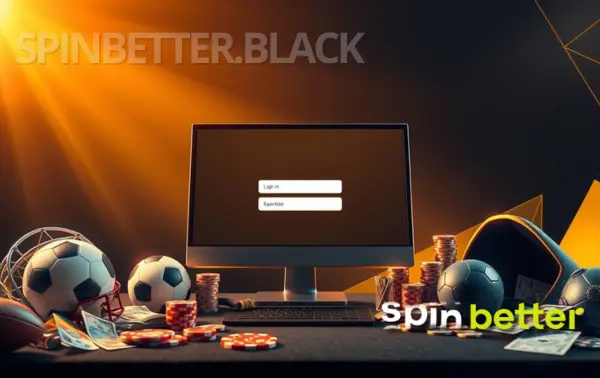
Two-factor authentication is a popular method of additional protection for accounts with sensitive information and owners’ money. The essence of the technology is that login and password are no longer enough to authorise: you also need a code from the application, and that code changes every half a minute. When the application for two-factor authentication is installed on a third-party gadget (not where you are using SpinBetter), it is impossible to steal your account, even if attackers have taken over your authorisation data and the device itself.
Setting up two-factor authentication
To set up two-factor authentication, first of all download the Google Authenticator application – it is available in the official Google Play and App Store. It is better to install this software on a third-party gadget – one on which you never run SpinBetter; in this case, such a device, if it falls into the hands of intruders, will not tell them your login and password. Downloading and installing the software is done according to the standard procedure – just like with all other programmes.
Next, authorise in your SpinBetter profile and go to its settings. In the Security tab enable the Two-Factor Authentication parameter, after which a QR code will be displayed – scan it via the Google Authenticator application. From now on, two-factor authentication is enabled and you will have to enter a temporary code from Authenticator in addition to your username and password.
Common login problems and their solutions
Forgotten password: steps to reset it
Anyone can forget their password, especially after a long pause in using SpinBetter or after automatic authorisation thanks to the Remember Me option. Fortunately, it’s not difficult to regain access:
- open the website or launch the application and tap Sign in;
- select the Forgot Password option;
- choose a phone number or email address – a contact known to the site administration;
- at this point, the old password is reset and instructions on how to set a new one will be sent to the specified contact within a few minutes.

If you don’t have time to reset your password, but you have an opportunity to authorise in an alternative way (by phone number and sms-code or via social networks), do so.
Restore a blocked account
There are not many reasons why a SpinBetter customer may have their account blocked. Note that if fraud on the part of the customer is detected, their account can no longer be unfrozen. In other situations, a solution is possible:
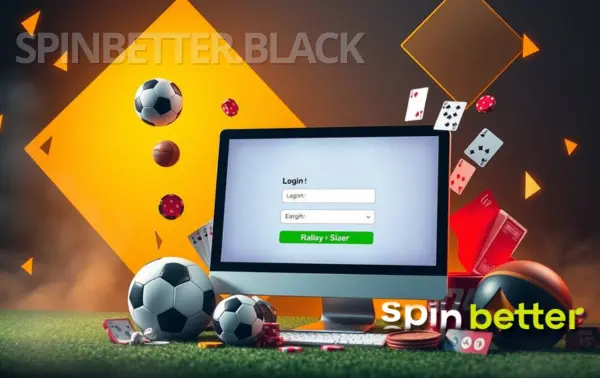
- if the account is blocked because of a verification failure, simply provide the necessary documents;
- the account may have been blocked because the customer did not confirm their email address after registration, and if it is too late to do so, simply re-register;
- the account may also have been blocked as part of self-restriction – at the request of the customer. The user has the right to request the restoration of access earlier than planned, but the administration of SpinBetter will decide for itself how appropriate it is. If a player has used self-exclusion, i.e. completely deleted his account, it is not possible to restore it.
Troubleshooting browser, cache and cookie problems
Based on the complaints we receive, we can say that some browsers among not very popular ones are so badly made that it is a priori impossible to log in to SpinBetter through them – the information is transmitted incorrectly. If you persistently fail to log in to your profile and the interface looks strange, first of all try to log in to your personal account using another browser.
Sometimes the browser itself is functional, but there is a glitch in its operation. This often happens when too much cache and cookie files have accumulated, while there is not much free memory on the device. It is worth cleaning both: both options are detected when you try to clear the browsing history in the browser settings, and the history itself can be saved.
Login methods for mobile users
Using the SpinBetter mobile app
The authorisation procedure in the SpinBetter mobile app for Android is no different from what we described above as instructions for logging in to the desktop site. You can also authorise via login and password, or phone number with sms-code, or linked social networks. The application, however, excludes the problem of possible browser incompatibility with the site, but if you need to clear the cache, delete the cache of the programme.
Login via mobile browser
As in the case of the mobile app, there are no special instructions regarding authorisation via a mobile browser – it is completely identical to logging in to the desktop site. Please note that mobile browsers are slightly more prone to incorrect display of the SpinBetter interface, so in this case the advice to change the browser is especially relevant if the authorisation process does not complete successfully.
Tips for secure login and protection of your account
To minimise the chances of unauthorised access to your SpinBetter account, please use these tips:
- provide the administration with as many contacts and information about yourself as possible – this will help to quickly prove your ownership status in any unforeseen situation or simply to authorise yourself in an alternative way;
- come up with a strong password that cannot be guessed – preferably 8 characters or more, using both lowercase and uppercase letters, as well as numbers and special characters;
- don’t use the same password for several different accounts, or better yet, change passwords periodically;
- do not write down passwords where they can be accessed without your knowledge;
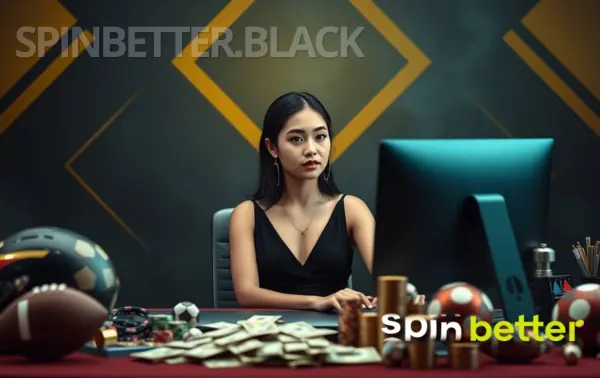
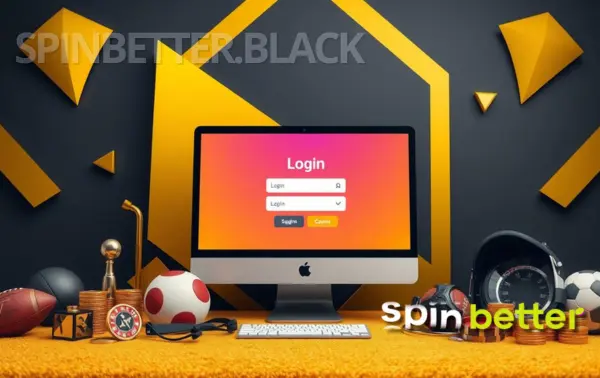
- try not to use your SpinBetter account on shared devices, and if you do, it’s better to have your own password-protected OS account or play in an anonymous browser tab;
- don’t leave your gadgets unattended, especially with a website or SpinBetter app open;
- enable two-factor authentication;
- on mobile devices, be sure to use a screen lock with at least a PIN code, or preferably with biometric data, and protect the SpinBetter application in the same way.
Secure logout
Another measure to significantly increase the security of the account is to log out of the account after each session. To do this, an authorised player must click the Logout button – it is present among other options in the personal cabinet. Once you have done this, you (or the person who will use the device after you) will have to authorise again, which cannot be done by someone who does not have an account. Logging out after each session on devices that are not your own should become a habit, an unconditional reflex.
Summary and main conclusions
Authorisation at SpinBetter is a procedure that allows the system to identify the client by understanding how much money they have in their account, what recommendations they want to see, how much winnings to award them for previous bets, what bonuses they are participating in and what stage of wagering they are at. Before logging in, you need to register; registration is done once, and you can then log in multiple times and on any device. SpinBetter makes sure that unauthorised visitors cannot log in on your behalf, so it offers two-factor authentication and other security measures.

 AR
AR EG
EG BG
BG CS
CS AT
AT CH
CH DE
DE GR
GR EN
EN PH
PH PK
PK TZ
TZ ZM
ZM ES
ES HU
HU IT
IT LV
LV PL
PL PT
PT RU
RU UZ
UZ